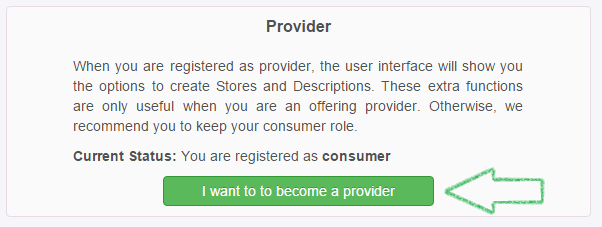Administration Guide¶
The WMarket Graphical User Interface (GUI) can be very complex for consumers (those users who do not create stores or description/offerings). For this reason, options to create stores and descriptions are hidden by default.
The process to become a provider is very easy and depends on the selected authentication system.
External Authentication (i.e. IdM)¶
If your WMarket instance is using an IdM (i.e. FIWARE) to authenticate users, you have to create a role and assign this role to those users who are interested in publishing descriptions/offerings. To do so, the first thing that you have to do is to access the IdM. Then, identify the WMarket application among all the available applications. You will be redirected to the application management page where you have to click the Manage Roles button.
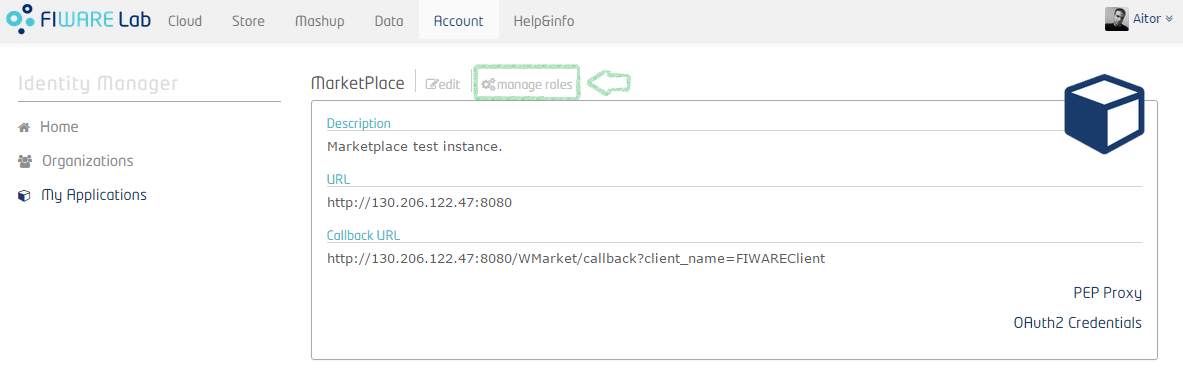
Once that you are in the page to manage roles, you have to create a new one. To do so, click the + button as shown in the following image.
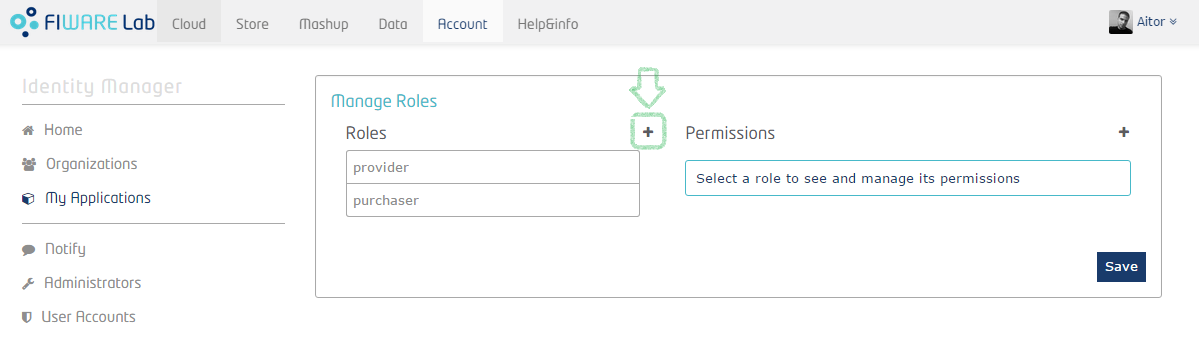
Then, type the name of the new role. You can choose any name.
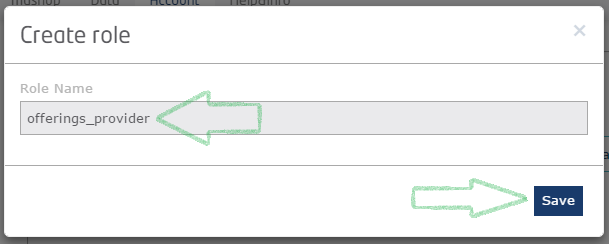
When the new role is created, you have to modify the WMarket preferences so it
can understand which users are providers. To do so, you have to edit the file
WMarket.war/WEB-INF/classes/properties/marketplace.properties and modify
the oauth2.providerRole preference, where you have to set the name of the
role that you have created in the last step.
Finally, you have to assign the role to those users who want to become providers. To achieve this, access the IdM and click on the WMarket application. Then, click the Authorize button as shown in the following image.
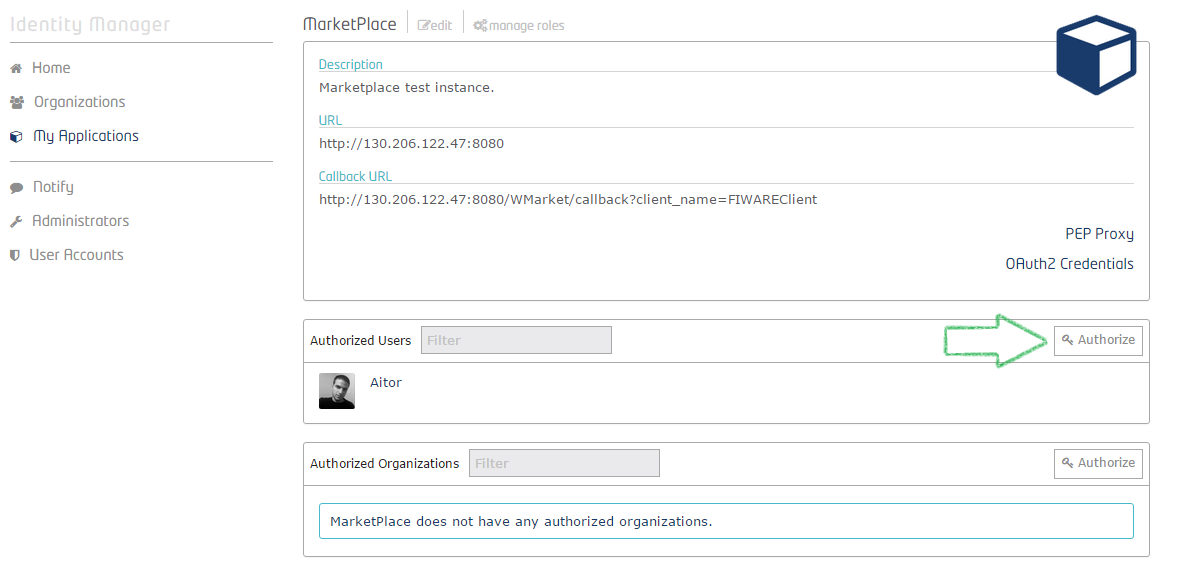
A new dialog will be opened. Just write the name of the user to which you want to assign the provider role. Then, click the + button.
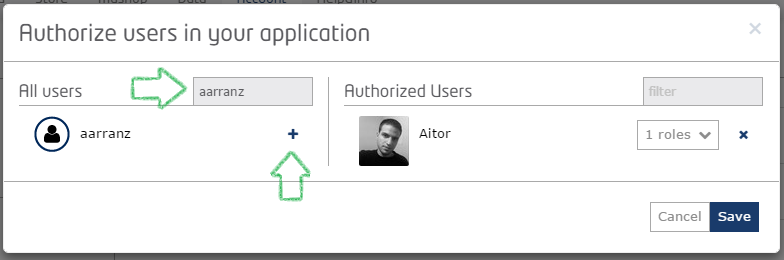
The user will be moved to the Authorized users section. Finally, click on the No Roles button and assign the provider role as displayed in this image.
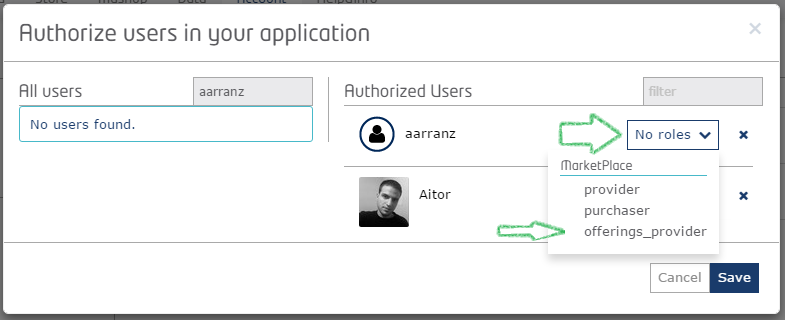
Then click Save.
Note
These changes will only take effect when the user logins in again.
Local Authentication¶
If the WMarket instance you are administering is based on a local authentication system, you do not have to worry about upgrading users to providers since they can do it by themselves in a very easy way by editing their preferences. To do so, users should click on their name and then click the Settings button.
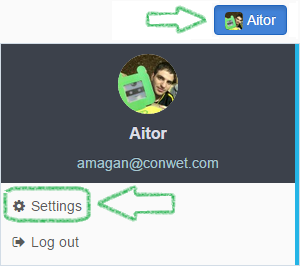
After this they will be redirected to the user settings management page where a button to become provider can be found.